WordPress is an incredibly versatile platform that enables bloggers and businesses alike to create something special. However, during the building stage, there are often times when the site does not yet look like we want it to, or an
already established website is undergoing a facelift, and it’s better for the brand to have the site briefly go down than to look ugly.
Putting WordPress in maintenance mode is useful when you’re making updates or changes and want to ensure visitors have a smooth experience even when the site isn’t fully operational. However, the default option is just a plain HTML page
with the text “Briefly unavailable for scheduled maintenance. Check back in a minute,” which is less than impressive.
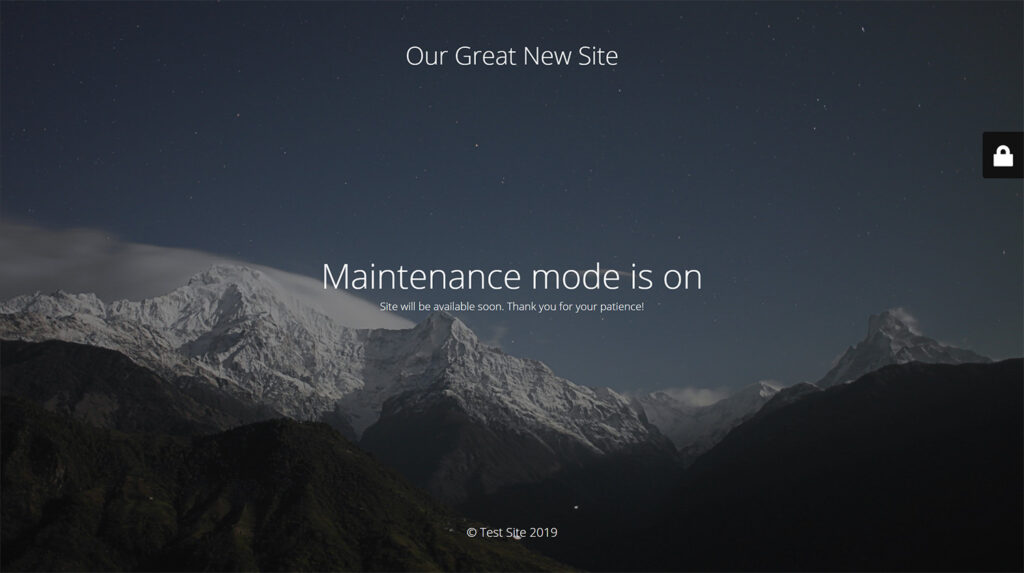
Thankfully, there are many ways to enable WordPress Website Maintenance Mode that can look far more impressive and, more importantly, customizable. Here are four effective ways to put WordPress in maintenance mode:
- Use Your Hosting: Many website hosts that offer dedicated WordPress hosting will often have an Enable WordPress Website Maintenance Mode option in the cPanel. Log in and search for “Maintenance Mode”. If your
host has this option, simply click the domain you wish to put into maintenance mode and save. - Using a Plugin: This is the simplest and most popular method. There are several plugins available that can help you manage maintenance mode. For instance, ‘Maintenance’ and ‘Coming Soon Page & Maintenance Mode by SeedProd’ are both highly rated options. These plugins often offer features such as countdown timers, subscription forms, and even customizable templates.
- Editing the .htaccess File: For those who are comfortable with editing server files, you can redirect visitors to a maintenance page by modifying the .htaccess file. This involves adding a few lines of code to redirect users to a static HTML page that you have created for maintenance notifications.
- Developing a Custom PHP Script: For advanced users, you can write a custom PHP script that checks for a specific condition (like a set toggle in your WordPress database) and then displays a maintenance page
accordingly. This script would be included at the top of your WordPress index.php file and can be as complex or as simple as needed.
Each of these methods can be adapted to fit the WordPress site administrator’s specific needs and technical comfort level. Whether you prefer a straightforward plugin-based approach, handling server files directly, utilizing WordPress’s basic built-in features, or crafting a custom PHP script, there are various methods available to enable WordPress website maintenance mode. Each method offers different levels of customization and control, allowing you to choose one that best suits your technical skills and specific needs for managing your site’s availability during updates or changes.



